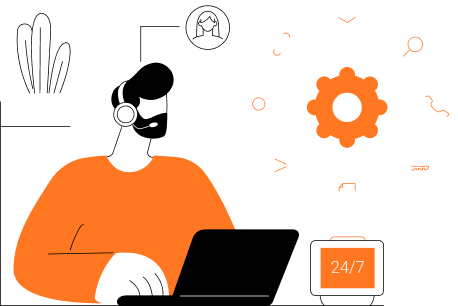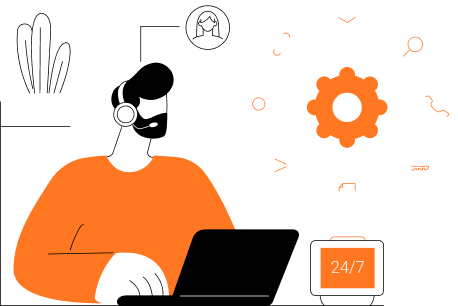
A WĒV is an 8 second clip of performance video that captures an important play or moment and provides focused feedback to the team, coaches, or individual players. WĒVs can include embedded comments and drawings to further highlight key features of the clip. WĒVs can be found in the app under "Community", One on One" or in "My WĒVs" in the "More options" section. On the customer web portal, they can be found under the "WĒVs" tab.
No, once you begin creating a WĒV it needs to be shared or you will lose its content.
A one on one discussion is prompted by sharing a WĒV privately to one member of the team to discuss the play in a more focused environment. The team members can engage with one another in the discussion forum under the WĒV. One on One discussions can be found in the app under the “One on One” tab or in the customer web portal in the “One on One” tab of the “WĒVs” section.
Challenges are invitations to complete a specific task in a certain timeframe and can be sent between players individually or broadcasted to the entire team. They are meant to drive training and improve accountability. Challenge invitations can also include video references or WĒVs to clarify the task. Challenges can be found under the “challenges” tab on both the app and customer web portal.
Team managers can create a new team at www.wevapp.com/plans. Players can join teams, but cannot create new teams.
Yes, you can join additional teams with the same email address and have different roles on each team.
Yes, to delete your account, go to “Settings” in the “More” tab of the mobile app and click “Delete my account.” You can only delete your account in the mobile app.
Yes, in the mobile app, navigate to the“Footage” menu, go to the “My Footage” tab, select the footage you want to delete, then slide the footage to the left and click the trash can icon.
On the online portal, navigate to the “Footage” tab and click the trash icon next to the footage you would like to delete
Yes, in the mobile app, in the “Footage” menu, go to the “My Footage” tab, click the footage you would like to edit and click the pencil icon in the upper right corner. You can also slide the footage to the left and click the pencil icon.
On the online portal, navigate to the “Footage” tab and click the pencil icon next to the footage you would like to edit
Yes, in the mobile app, you can delete WĒVs owned by you by sliding the WĒV you would like to delete to the left and clicking the trash can icon.
On the website, simply click the trash can icon located on the right hand side of the WĒV.
Yes, on the mobile app, to search for footage, you will click the search icon (looks like a magnifying glass). Then, you can narrow the search down to footage, WĒVs, or challenges. Finally, you enter some key terms of the footage you are looking for into the search bar.
On the online portal, navigate to the “Footage” tab and there will be a search bar near the top of the screen
Only coaches can invite new players onto a team. To do this, on the mobile app navigate to the “More” tab on the bottom left corner of the screen and click the “Invite team member” button. Here, coaches can share an invite link via their preferred platform. Invite links are only valid for 24 hours.
On the online portal, coaches can copy their team code and send to team members in order to invite them to the team.
A family member can join a team and link with up to 3 athletes to follow and have access to their notifications and shared content. This feature allows individuals outside of the team such as trainers or parents to follow along and assist with player engagement. Family members can only link to players by first joining the team and then linking to athletes afterwards. Players cannot send invite links to family members.